
Typing Arabic on Mac
How to enable the Arabic keyboard on Mac
All OS X versions are able to display Arabic perfectly fine. However, if you wish to type in Arabic you must enable an Arabic keyboard layout.
Doing so is simple:
- Go to
System Preferences...from the Apple menu in the top left corner. Then:- If using OS X >= 10.9: click on
Keyboard - If using OS X < 10.9: click on
Language & Text
- If using OS X >= 10.9: click on
- Click on the
Input Sourcestab. - In the left sidebar, locate the "Arabic" entry and select it. Or for OS X >= 10.9, click on the
+icon, locate the "Arabic" entry and add it.
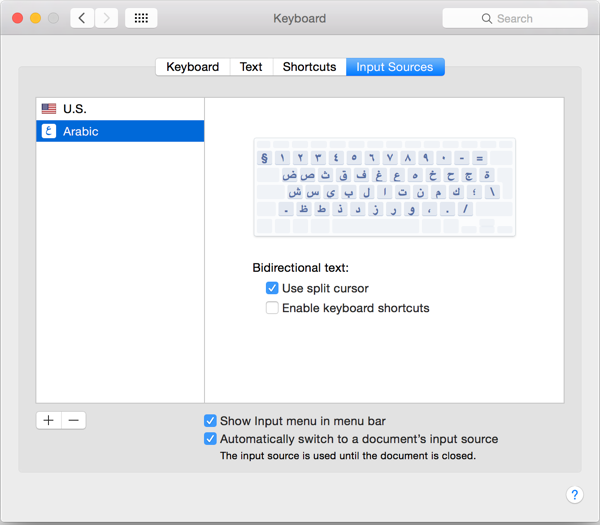
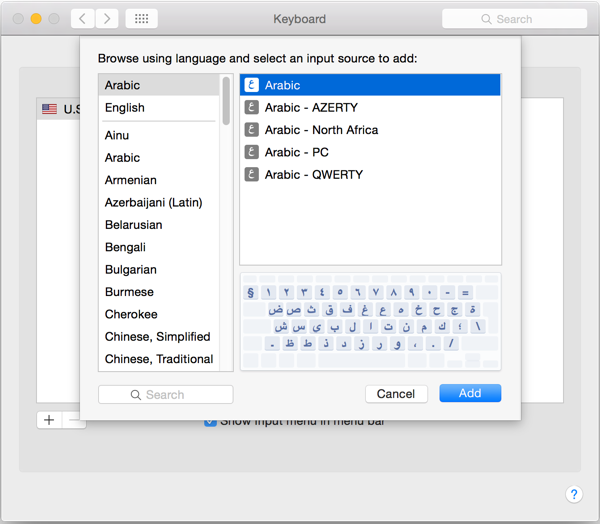
Now, whenever you need to type Arabic, you'll be able to select the Arabic keyboard from the menu bar. English is denoted by either the U.S flag or similar. Arabic is denoted by the green crescent or isolated ع depending on your OS X version.
Use a shortcut to switch between languages:
- In OS X >= 10.9: go to
System Preferences>Keyboard>Shortcuts. On the left sidebar, click onInput Source. - In OS X < 10.9: go to
System Preferences>Language & Text>Input Sources. Click on theKeyboard Shortcuts...button.
Here you can define a shortcut for switching to the previous/next input source language. We like to use the default ⌘Space for this purpose.
Enabling Automatically switch to a document's input source will allow you to maintain an input language per document. So you can for example open 2 documents, write one in English and the other in Arabic, and OS X will remember the keyboard association for each.
Automatic Arabic Transliteration
Katib has a built-in feature that allows automatic transliteration of the "Arabish" way of transcribing Arabic. What this simply means is that, for example, typing "Ahlan" will automatically replace it with أهلًا in the document and so on.
To enable automatic transliteration, hit ⌘Y or go to Script > Automatic Arabish Transliteration. While this feature is active the cursor will be a reddish color.
This feature constantly adapts to your spelling style and does not require an internet connection.
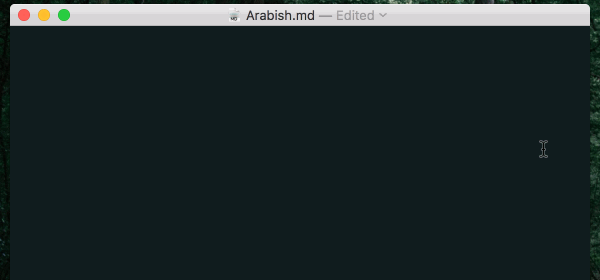
Using the Keyboard Viewer
If your physical Mac keyboard doesn't contain Arabic symbols, you can purchase stickers online and lay them on top of your keyboard.
Alternatively, you can use Keyboard Viewer, which will you show a virtual keyboard for the currently selected input language.
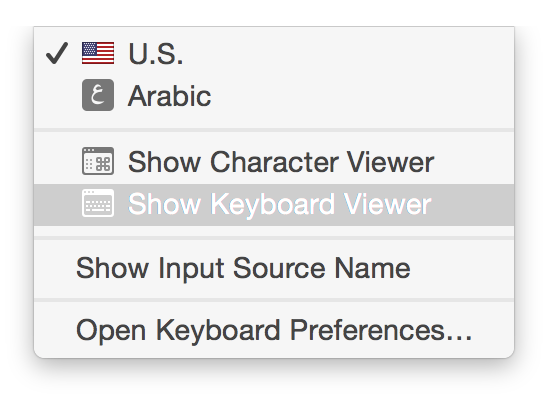
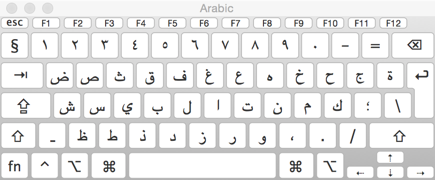
-
About Katib
Katib is a distraction-free text editor for right-to-left languages with Markdown support.
Learn more » -
Get typing
-
Get in touch
Drop us an email at katib@makkuk.com
Tweet to us @katibapp
