
Arabic Spellcheck on Mac
Install spell checking for Arabic, Persian, Urdu and Hebrew on Mac
By default, OS X doesn't supply the required dictionaries to spellcheck Arabic, Persian, Urdu, Hebrew or most other non-English languages. So you will need to install them for Katib's spelling features to work nicely with your language. Here's how:
- Download a spelling package for your language:
To request other languages please email us at katib@makkuk.com.
- Extract the contents of the zip file and copy the files ending in
.affand.dicto your Spelling directory~/Library/Spelling.
To locate it:- Open Finder.
- Choose
Goin the menu bar. - Press the option key on your keyboard
⌥to show theLibraryfolder item. - Choose
Librarythen click into theSpellingfolder.
Alternatively: open Finder, press
⇧⌘Gthen paste~/Library/Spellinginto the box.
Make sure you copy the two files into the Spelling folder (e.g.ar.affandar.dicin the case of Arabic).
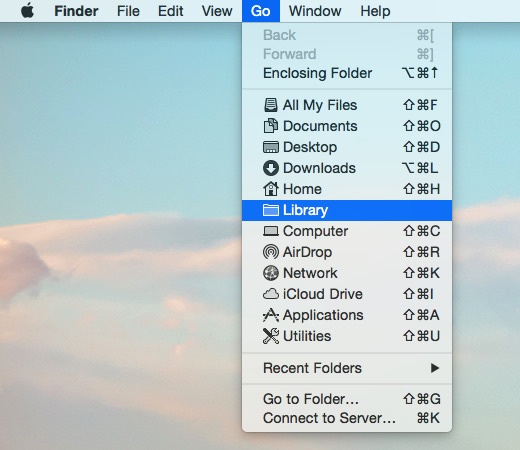
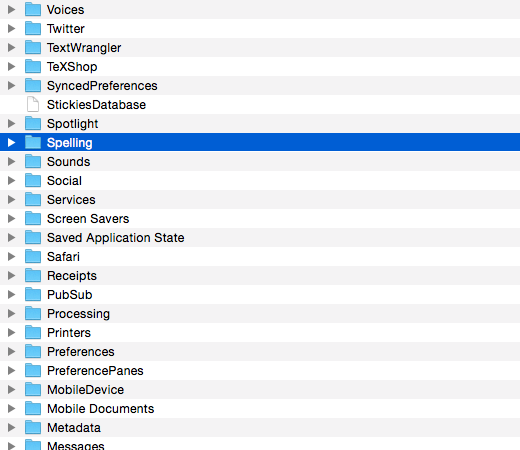
This completes the installation process. Now to enable the dictionary:
Enable spell checking for the new languages
- Go to the Apple menu , choose
System Preferences...then click onKeyboard. - Click on
Text, and under the Spelling dropdown, choose your newly installed spelling language (e.g. العربية (Library) in the case of Arabic).
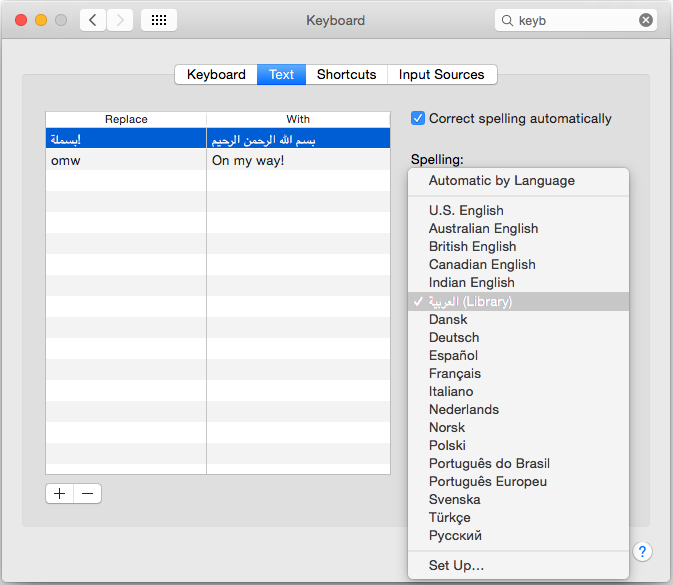
This will successfully enable spell checking for that language in all applications that support Apple's spell checking system.
For further information, consult Apple's guide on checking spelling and grammar.
Finally, you need to make sure spell checking is enabled in Katib by choosing Edit > Spelling and Grammar > Check Spelling While Typing.
-
About Katib
Katib is a distraction-free text editor for right-to-left languages with Markdown support.
Learn more » -
Get typing
-
Get in touch
Drop us an email at katib@makkuk.com
Tweet to us @katibapp
